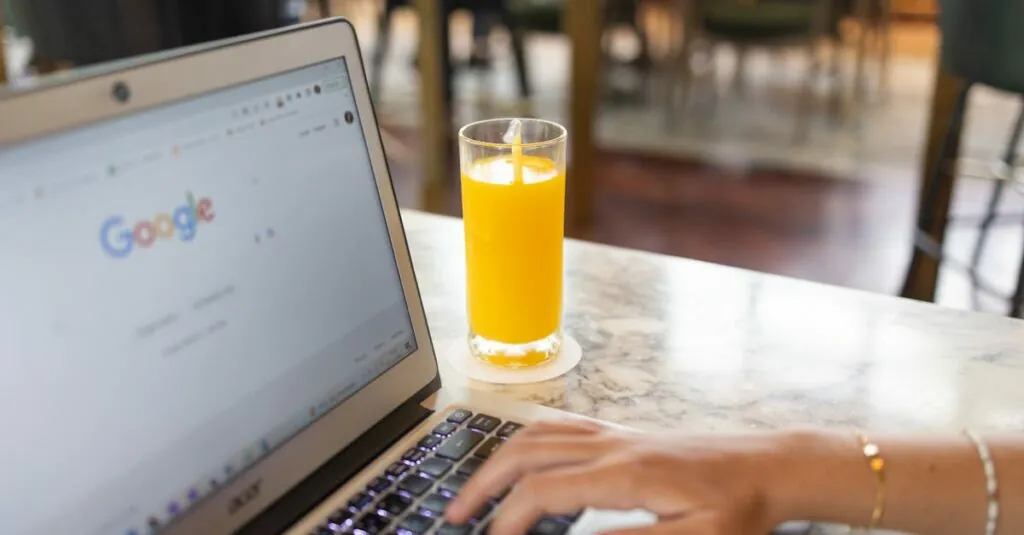Typing in Spanish can feel like a game of charades, especially when it comes to those tricky accents. If you’ve ever found yourself staring at your keyboard, desperately trying to remember how to add that tilde or accent mark, you’re not alone. Luckily, Google Docs has your back, and it’s easier than you think to make your text look as sharp as a freshly sharpened pencil.
Table of Contents
ToggleUnderstanding Spanish Accents
Spanish accents, also called tildes, play a crucial role in pronunciation and meaning. Essential to conveying the correct message, these accents can completely change a word’s definition.
Importance of Accents in Spanish
Accents indicate where to stress syllables in a word. Misplacing stress due to missing accents leads to confusion. For example, “sí” means “yes,” while “si” means “if.” Accents enhance clarity, preventing misunderstandings in conversations or written texts. Furthermore, native speakers expect proper accent usage, which reflects attention to detail and respect for the language.
Common Spanish Accents
Several types of accents occur in Spanish. The acute accent (´) appears over vowels like á, é, í, ó, and ú. It signals stressed syllables, as seen in words like “café” and “canción.” Meanwhile, the diaeresis (¨) appears over the letter ü in some words like “pingüino” to indicate a distinct sound. Finally, the tilde (~) specifically marks the letter ñ, as in “ñandú,” and alters the pronunciation. Understanding these common accents enhances proficiency in Spanish writing.
Methods to Type Spanish Accents on Google Docs
Google Docs offers multiple methods for typing Spanish accents. These techniques make it easier to incorporate necessary diacritics into your writing.
Using Keyboard Shortcuts
Keyboard shortcuts provide an efficient way to add accents in Google Docs. Hold down the Alt key along with a numerical code. For example, holding Alt and typing 0225 produces “á,” while Alt plus 0224 gives “à.” Additionally, some users can set their keyboard to Spanish layout. With this setup, pressing the corresponding key directly creates accented characters.
Inserting Accents via Special Characters
Utilizing special characters in Google Docs supplies another effective option for including accents. Navigate to Insert and select Special characters. You can then search for specific accented letters or browse by category. After locating the desired character, simply click to insert it into your document. This method allows for easy access without remembering shortcuts or codes.
Google Docs Settings
Setting up Google Docs for typing Spanish accents improves efficiency and accuracy. Adjusting language settings and enabling input tools allows for seamless integration of special characters.
Language Settings Adjustment
Adjusting the language settings in Google Docs enhances the typing experience for Spanish writers. Open Google Docs and navigate to Tools, then select Preferences. From there, users can set the default language to Spanish, ensuring correct spell checking and grammar suggestions. Choosing a Spanish language option facilitates easier access to accented characters while typing. Additionally, ensuring the document language matches the intended use prevents formatting issues with accents.
Enabling Input Tools
Enabling input tools simplifies typing in various languages, including Spanish. Users can access this option through Tools, then selecting Preferences. Here, they can activate the option to use input tools for typing in different languages. After that, an icon appears in the menu, allowing quick switching between languages. This feature provides direct access to the Spanish keyboard layout, where accented letters are readily available. Using these tools allows for a more efficient and accurate typing experience without the need for constant toggling between settings.
Using Google Docs on Different Devices
Typing accents in Spanish varies by device. Understanding these differences helps ensure effective communication, regardless of where one writes.
Typing on Desktop
Typing on a desktop offers multiple options for Spanish accents. Users can utilize keyboard shortcuts, such as Alt plus numeric codes, to directly insert characters like “ñ” or “é.” Activating the Spanish keyboard layout also simplifies access to accented letters. By following these methods, typing becomes more efficient and less frustrating. The “Insert” menu provides another avenue through which users can select “Special Characters,” facilitating easy insertion of the required symbols. Mastery of these techniques enhances overall writing proficiency.
Typing on Mobile Devices
Typing on mobile devices requires specific actions to access Spanish accents. Google Docs mobile app supports a long-press feature, allowing users to hold down letters to reveal options for accented characters. For example, a long press on “a” shows variations, including “á.” Adjusting the keyboard settings to a Spanish layout enables quicker access to accented letters too. Users benefit from enabling the second language in their keyboard settings, streamlining language switching. These strategies ensure smooth typing experiences while composing in Spanish.
Typing Spanish accents in Google Docs doesn’t have to be a challenge. With the right methods and tools at hand anyone can enhance their writing and ensure clarity in communication. Utilizing keyboard shortcuts or the Special Characters feature streamlines the process and makes it easier to incorporate these essential accents.
Adjusting language settings further supports users in achieving proficiency while typing in Spanish. Whether on desktop or mobile, these techniques empower individuals to express themselves accurately and confidently. Embracing these strategies not only improves typing efficiency but also reflects a commitment to effective communication in the Spanish language.